If the Flash plugin is already installed for Firefox, we have to find out where it is located:
sudo updatedb
sudo locate libflashplayer.so
If it is installed, output should be similar to this one...
falko@falko-desktop:~$ sudo locate libflashplayer.so
/opt/Adobe AIR/Versions/1.0/Resources/libflashplayer.so
/usr/lib/flashplugin-installer/libflashplayer.so
falko@falko-desktop:~$
... which means the Flash plugin is located in /usr/lib/flashplugin-installer/libflashplayer.so. If there's no output, this means that the Flash plugin isn't installed - you can then install it as follows:
sudo aptitude install flashplugin-installer
Now we create a plugins directory for Google Chrome...
sudo mkdir /opt/google/chrome/plugins
... and copy the Flash plugin to it:
sudo cp /usr/lib/flashplugin-installer/libflashplayer.so /opt/google/chrome/plugins
Finally we have to tell the Google Chrome launcher that it should look out for plugins. To do this, we right-click on Applications and select Edit Menus:
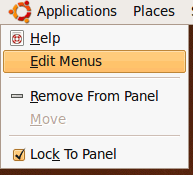
In the Menu Editor, go to Internet > Google Chrome and click on the Properties button:


No comments:
Post a Comment